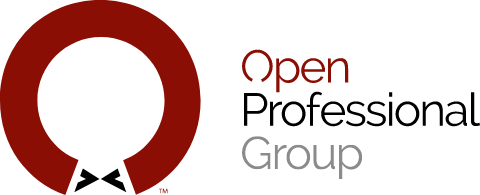RESOURCES
Below is some useful information that might help you answer some questions related to the services and products we offer.
If you can’t find what you are looking for, give us a call at 800-897-5709 or use our live chat at the bottom of this page to talk to us right this second!